Considerations Prior to Updating and Obtaining Updating Assistance
Asking the Right Questions About Updating
Prior to updating a Deacom environment, certain questions must be asked to ensure things go smoothly, the right version is selected, everyone who should be is involved, etc. Below are the most pertinent questions as it related to updating.
Who is needed and when?
When an organization decides to perform a major or minor Deacom update, it is critical that the right people are involved.
- Stakeholders: The support of stakeholders is necessary to help drive the project to the finish line. These people should oversee the project and ensure adequate and proper resources are available.
- Decision Makers: The decision makers are crucial because new features of Deacom often require decisions about/changes to business processes.
- SMEs (Subject Matter Experts): The SMEs should be heavily involved in testing the new version and ensuring day-to-day activities are still able to be completed. SMEs will train end users.
- IT: The IT department should be available for any server access or hardware/software updates.
Does the Deacom team provide any assistance?
Deacom provides all customers with a variety of tools that can be valuable when running a minor update, covered in Obtaining Updating Assistance.
What is the difference between Major and Minor updates?
It is important for customers to understand the difference between a major and minor update. Each of these types of updates requires a time commitment from the update team and it is essential for ERP Managers and teams to understand what is involved in a minor vs a major update. For a brief description of the differences, refer to Understanding Major vs Minor Updates.
Why update to using the Web version of Deacom?
Deacom Web (sometimes referred to as .Net) is a renovation of the existing Deacom business logic with a modern web-based interface. The same features exist as in Deacom, but with a more intuitive way of interacting with the software. Beyond that, the new platform also enables many features that would otherwise be impossible. More information may be found on the Benefits of Updating to Web Versions page.
How do I update from using Classic to Web?
There are several key items that must be completed prior to fully migrating to using the Web version of Deacom. For example, Report Layouts and Part Forms must be converted and revised to ensure they display and print as desired. In addition, as some system functions differ slightly from Classic to Web, or are all together new in Web, a thorough system testing of business practices must be completed. When considering this transition, it is important to keep in mind that Deacom strongly advises against unassisted updates for anything other than minor updates. For more information on the help offered, refer to Obtaining Updating Assistance.
How is a new build tested?
Each build released by Deacom goes through a testing cycle and, prior to implementing, should be tested by the customer to ensure all mission critical business processes function as expected.
How is an update completed?
While running the update itself has several technical steps, there are some details to consider beforehand. For a list of considerations and process steps to implement an update, refer to Completing an Update.
- Using the Deacom update path - When updating to newer versions of Deacom, the general rule of thumb is to apply the latest build in each series. For example, if updating major series versions from 14.05 to 14.06, users would apply the latest release in their series, in this case 14.05 and then next the latest release in the 14.06 series. The update path contained in the Using the Deacom Update Path page has shown to be successful in the past, but it is only a recommendation. Users should apply updates in their test system first, perform the appropriate testing, and once satisfied, apply the same updates used in the training environment to their live production environment.
What is required for an Update file to run successfully?
- Proper INI file hygiene - Checking the INI file is the first step if an update fails to completely run.
- Version match across all pieces - Make sure that the deacom.exe file in your Production folder has the same release version as the release version listed in dxcomp of your System database.
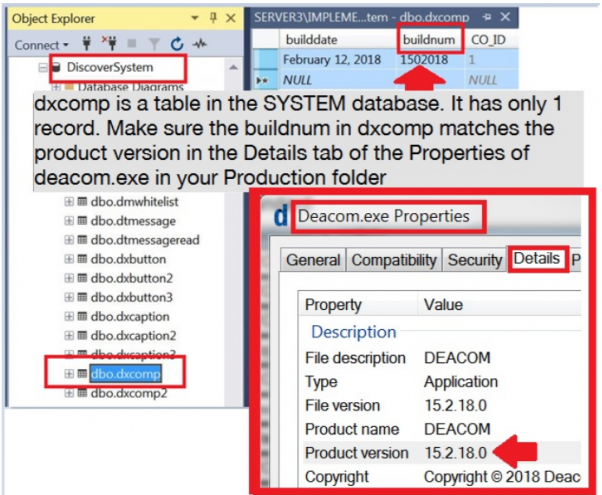
-
If the versions do not match, STOP and call the Support team. Do not run the update.
- System database reference match - Make sure the System database file name in the INI file is the same as the name of your System database that points to the Company and Docs databases you intend.
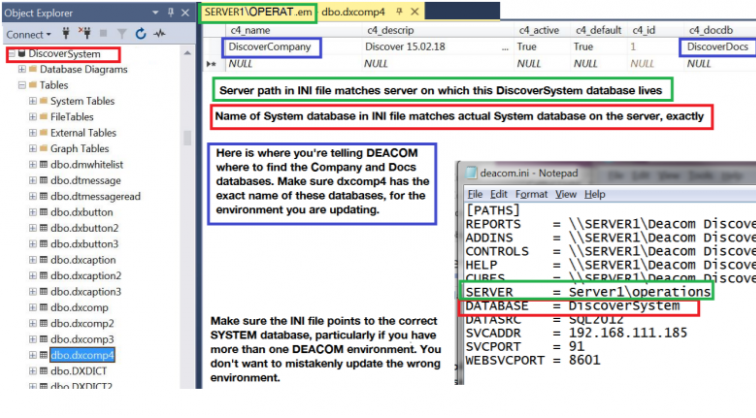
-
If the INI file is not pointing to the correct server and/or database, STOP and call the Support team. Do not run the update - You may be updating an environment you do not intend to. Example: Instead of updating TEST you update PRODUCTION.
- Visible files and no hidden folders - Make sure that the machine holding the Production folder is set to show hidden folders. The updater skips files/folders that are hidden.
- Within Windows Explorer for the server containing the Production folder, click on the Tools menu option > click "Folder Options..." > click on the View tab > scroll down and ensure that the "Show hidden files, folders, and drives" option is checked.
- Admin Login - Log in as an Admin to the machine on which you’ll run the update. To determine how you are logged in to the machine, and whether the login in a local or domain account:
- Click the Start button > type cmd and press ENTER > in the Command Prompt window, type whoami.
- No active connections - Log out all users, described in the Process section of Completing an Update.
- No active Web or Automation Services or Consoles - Shut down all Web and Automation Services and Consoles, described in the Process section of Completing an Update.
- Proper TEMP file hygiene - DEACOM uses the TEMP file to store many things temporarily. Keeping it empty is basic Deacom hygiene. Always dump the TEMP file on your server before running an update file, described in the Process section of Completing an Update.
- Using the Deacom Update Path - When updating to newer versions of Deacom, the general rule of thumb is to apply the latest build in each series.
Obtaining Updating Assistance
Updating a Deacom environment can be a hefty task and, if done without following Deacom's guidelines, can result in failed updates or data issues, among others. Deacom experts are always available for consulting and assistance as it relates to performing updates. This page outlines the basic assistance and tools available, tips for handling failed updates, and information on how to request assistance from an expert.
Available assistance and tools
Deacom provides all customers with a variety of tools that can be valuable when running a minor update. Customers performing unassisted updates should familiarize themselves with all of these before beginning the update process. Deacom strongly advises against unassisted updates for anything other than minor updates. Also keep in mind, Deacom strongly advises against downgrading as this can cause major data issues.
Below are the tools available as part of the standard licensing agreement:
- Utility to create test environment with copy of production data - Deacom provides a utility to allow organizations to quickly create a test environment with a copy of their production data.
- Detailed Release Notes on all enhancements - For each major release, Deacom documents in detail all enhancements made to the system. It is important to review the detailed release notes, as many changes made can provide value to organizations using Deacom as well as altered functionality in the updated environment.
- Support team available to assist with diagnosis of issues - The Deacom support team is available to help if an issue arises during testing.
Requesting an assisted update
If you are considering a major update or would like assistance performing an update, please Contact Support.